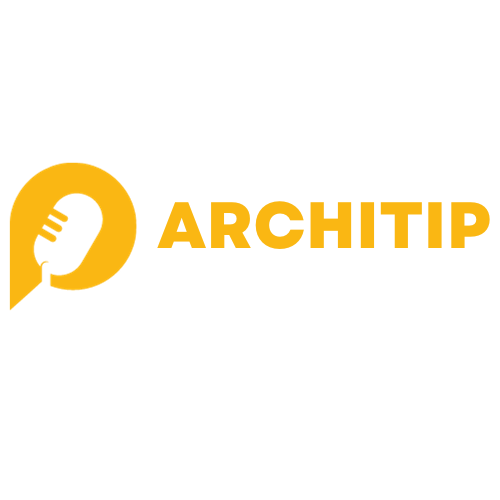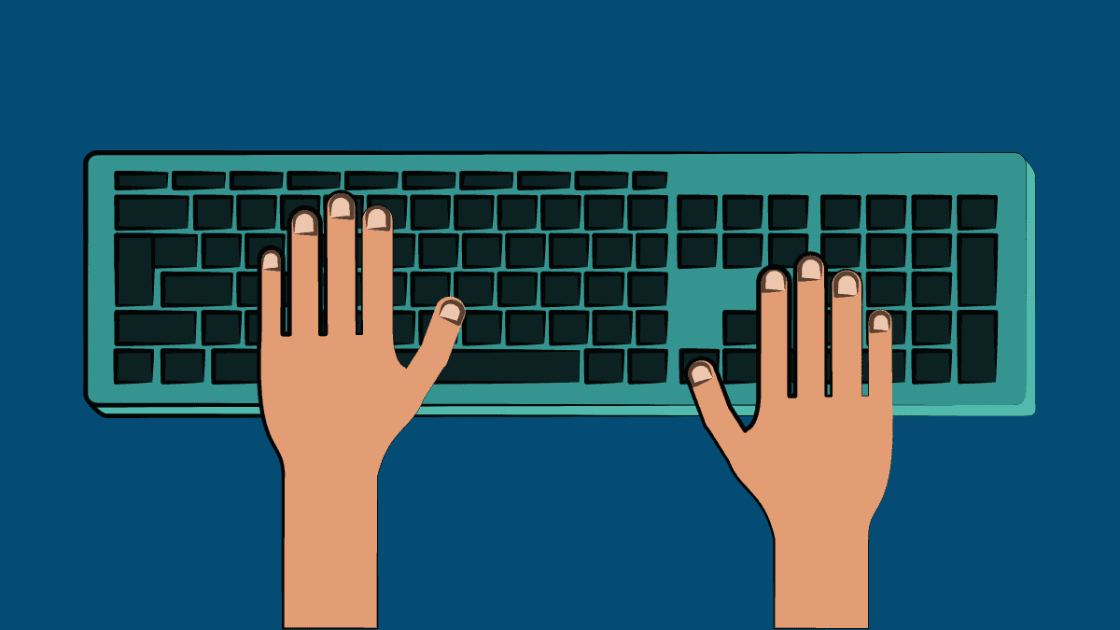In the world of design, efficiency is the key to transforming creative visions into reality. Silhouette Studio, the versatile design software accompanying Silhouette electronic cutting machines, offers a plethora of features to streamline your projects. Among these features, mastering essential keyboard shortcuts can significantly enhance your workflow. In this blog post, we’re excited to share our top five favorite Silhouette Studio shortcuts: CTRL/CMD+C to Copy, CTRL/CMD+V to Paste, CTRL+F to Paste in Front, CTRL+X to Cut, and ALT+SHIFT+ARROW to Make Mirrored Copy. Let’s explore how these shortcuts can boost your productivity and creativity.
Contents
1. CTRL/CMD+C to Copy:
The fundamental keystroke for duplicating elements, CTRL/CMD+C to Copy is the gateway to efficiency in Silhouette Studio. Select the item you want to replicate, press CTRL/CMD+C, and the chosen element is copied to your clipboard. Whether you’re creating intricate designs or repeating patterns, this shortcut serves as the foundation for the copy-paste dynamic in Silhouette Studio.
2. CTRL/CMD+V to Paste:
Following the copy operation, CTRL/CMD+V to Paste seamlessly places your duplicated element onto the canvas. After copying an element with CTRL/CMD+C, navigate to your desired location and press CTRL/CMD+V. Witness your design come to life with precision and speed. This combination of shortcuts is a dynamic duo for those moments when you need identical elements in different parts of your project.

3. CTRL+F to Paste in Front:
Taking the copy-paste functionality a step further, CTRL+F to Paste in Front is a shortcut that positions the duplicated element in front of the original. This is particularly useful when you want to maintain layering and stacking within your design. By pressing CTRL+F after copying an element, you ensure that the duplicated item appears in front, allowing for intricate layering and precise design arrangements.
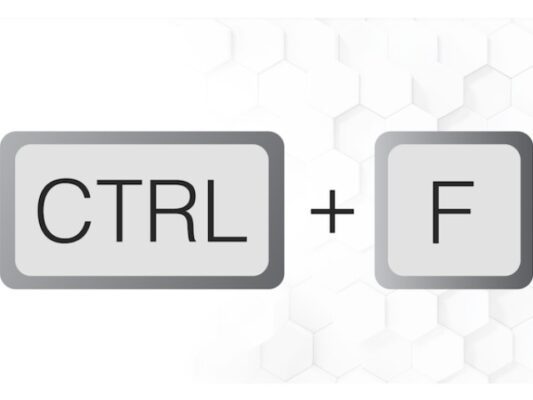
4. CTRL+X to Cut:
When it comes to rearranging or removing elements, CTRL+X to Cut is your go-to shortcut. Similar to copying, select the item you want to cut, press CTRL+X, and watch as Silhouette Studio removes the chosen element while placing it in your clipboard. This shortcut is particularly handy when you need to relocate elements within your design or simply want to tidy up your canvas without permanently deleting items.
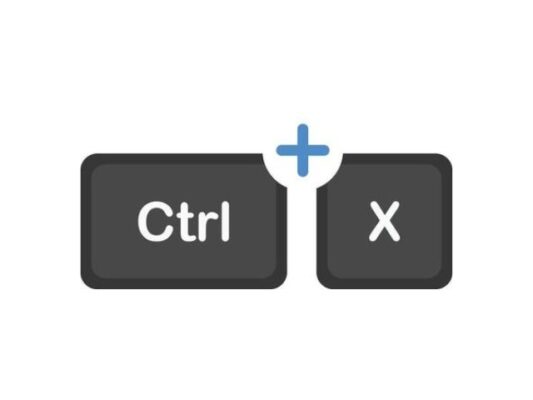
5. ALT+SHIFT+ARROW to Make Mirrored Copy:
Creating mirrored copies of elements can add a dynamic flair to your designs. With ALT+SHIFT+ARROW, Silhouette Studio simplifies the process of making mirrored copies. After selecting the item you want to mirror, hold down ALT+SHIFT and press the arrow key in the direction you want to duplicate the element. This shortcut is a creative game-changer, especially when crafting symmetrical designs or exploring mirrored patterns.

As you integrate these shortcuts into your Silhouette Studio workflow, you’ll likely find that your design process becomes more fluid and enjoyable. In addition to these five favorites, Silhouette Studio offers a customizable environment, allowing you to explore and assign shortcuts that align with your unique design habits. By navigating to the “Edit” menu, selecting “Preferences,” and clicking on “Shortcut Keys,” you can tailor Silhouette Studio’s keyboard shortcuts to enhance your efficiency even further.
In conclusion, mastering these Silhouette Studio shortcuts empowers you to navigate the software with precision and speed. Whether you’re a seasoned designer or just starting your creative journey, incorporating these keystrokes into your workflow will undoubtedly elevate your Silhouette Studio experience. So, dive in, experiment with these shortcuts, and watch as your efficiency and creativity reach new heights.